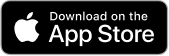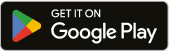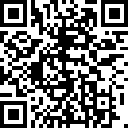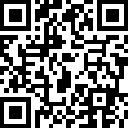Introduction to MetaTrader 5 (MT5)
MetaTrader 5 (MT5) is a popular multi-asset trading platform developed by MetaQuotes. It offers financial trading functions and tools for technical and fundamental analysis. Designed as an upgrade to MetaTrader 4 (MT4), MT5 provides enhanced capabilities for professional traders, brokers, and financial institutions.
MetaTrader 5 (MT5) supports forex, stocks, commodities, indices, and cryptocurrencies, making it a comprehensive solution for traders looking to diversify their portfolios. Its robust infrastructure, automated trading options, and market depth feature set it apart from its predecessor.
Features of MetaTrader 5 (MT5)
MetaTrader 5 (MT5) brings various advantages to traders over its predecessor MetaTrader 4 (MT4). It comes with various features that improve trading efficiency, market analysis, and automation. The key features of this trading platform are:
Multi-Asset Trading Capabilities
Unlike its predecessor, MetaTrader 4 (MT4), which primarily focuses on forex trading, MetaTrader 5 (MT5) supports multiple asset classes. It supports trading with forex (currency pairs), stocks, commodities, indices, and even cryptocurrencies.
This multi-asset support makes MetaTrader 5 (MT5) a flexible platform for traders looking to diversify their portfolios.
Advanced Charting and Analysis Tools
MetaTrader 5 (MT5) offers more than 38 technical indicators and 44 analytical objects, allowing traders to conduct in-depth technical analysis. Key enhancements include:
- 21 timeframes (compared to MT4’s 9), ranging from one-minute to one-month charts.
- Multiple chart types (bar, candlestick, and line charts).
- Custom indicators and scripts that can be developed using MQL5.
- Built-in strategy tester for backtesting trading strategies before live execution.
These tools help traders make informed decisions based on price movements and market trends.
Built-in Economic Calendar
MetaTrader 5 (MT5) has an integrated economic calendar, which provides real-time updates on key economic events, including central bank interest rate decisions, employment reports (e.g., non-farm payrolls), inflation data (CPI, PPI), GDP reports, and other macroeconomic indicators.
Traders can track upcoming events and their potential impact on the markets directly within the MetaTrader 5 (MT5) platform, improving fundamental analysis.
Algorithmic Trading with MQL5
MetaTrader 5 supports automated trading using Expert Advisors (EAs) developed in MQL5, which is more advanced than MQL4. Key advantages of MQL5 include:
- Faster execution speed and multi-threaded strategy testing.
- Ability to develop complex trading algorithms.
- Improved debugging and optimisation tools.
- Integrated MetaEditor for coding custom indicators, scripts, and trading robots.
This feature is essential for traders looking to automate their trading strategies or execute high-frequency trading.
Depth of Market (DOM)
MetaTrader 5 platform also displays Depth of Market, which is the real-time liquidity level of a particular asset. It shows the supply and demand at different price levels.
Depth of Market helps traders understand price movements, bringing transparency to market execution. MetaTrader 5 (MT5) also allows traders to place limit and stop orders directly from the DOM window, enabling better order execution for high-volume traders.
Depth of Market is particularly useful for traders involved in stock and futures trading, where market liquidity plays a crucial role.
Time & Sales (Exchange Execution)
The Time & Sales feature in MetaTrader 5 (MT5) provides detailed information on executed trades, including trade price, trade volume, and execution time.
This feature is essential for traders using scalping and day trading strategies, as it allows them to analyse order flow and price action in real-time.
MetaTrader 5 offers comprehensive features that cater to both beginner and professional traders. Its multi-asset support, advanced charting tools, algorithmic trading capabilities, and real-time market data make it a superior choice for traders looking for a powerful and flexible trading platform.
Differences Between MetaTrader 4 (MT4) and MetaTrader 5 (MT5)
Although MetaTrader 4 (MT4) and MetaTrader 5 (MT5) share many similarities, MetaTrader 5 (MT5) introduces several enhancements that cater to modern trading needs.
| Feature | MetaTrader 4 (MT4) | MetaTrader 5 (MT5) |
| Market Access | Forex & CFDs | Forex, Stocks, Commodities, Indices, CFDs |
| Order Types | Basic (4 types) | Advanced (6 types) |
| Timeframes | 9 | 21 |
| Technical Indicators | 30 | 38 |
| Economic Calendar | No | Yes |
| Market Depth | No | Yes |
| Strategy Tester | Single-threaded | Multi-threaded |
| Programming Language | MQL4 | MQL5 |
| Hedging | Yes | Yes |
| Netting | No | Yes |
MT5 is designed to support a broader range of trading strategies and has enhanced analytical capabilities, making it an attractive choice for professional traders.
How to Trade on MetaTrader 5 (MT5)
Here are some specific guides on MetaTrader 5 and ways for traders to navigate it.
How to Download and Install MetaTrader 5 (MT5)
MetaTrader 5 (MT5) is available for Windows, macOS, mobile devices (iOS and Android), and web browsers. Below is a step-by-step guide for downloading and installing MT5 on different platforms.
Downloading MetaTrader 5 (MT5) on Windows/macOS (or Linux)
Step 1: Visit the Official Website or Broker’s Platform
You can download MetaTrader 5 (MT5) from:
- The official MetaTrader 5 website (https://www.metatrader5.com)
- Your broker’s website (some brokers provide a customised MT5 version)
Step 2: Download the Installation File
On the website, click “Download” for Windows or macOS.
Step 3: Install MetaTrader 5 (MT5) on Your Computer
For Windows:
- Open the mt5setup.exe file.
- Follow the installation wizard and click Next.
- Choose the installation directory or leave it as default.
- Click Finish to complete the installation.
For macOS:
- Open the mt5.dmg file.
- Drag the MetaTrader 5 application to the Applications folder.
- Open MetaTrader 5 (MT5) from Launchpad or Finder.
Step 4: Log In to Your Trading Account
- Open MetaTrader 5 (MT5) and click File > Login to Trade Account.
- Enter your account number, password, and server details (provided by your broker).
- Click OK to connect to the trading platform.
Installing MetaTrader 5 on Mobile (iOS & Android)
MetaTrader 5 (MT5) is available as a mobile app, allowing traders to monitor and execute trades on the go.
Step 1: Download the MetaTrader 5 (MT5) App
- For Android: Open the Google Play Store, search for MetaTrader 5, and tap Install.
- For iOS: Open the Apple App Store, search for MetaTrader 5, and tap Download.
Step 2: Open the App and Log In
- Launch the MetaTrader 5 (MT5) app.
- Tap “Login to an Existing Account” or create a Demo Account.
- Enter your broker’s name in the search bar and select the correct server.
- Input your account number and password, then tap Sign In.
Using MetaTrader 5 (MT5) WebTrader (No Installation Required)
MT5 WebTrader allows you to trade directly from your browser if you prefer not to install software.
How to Access MetaTrader 5 (MT5) WebTrader:
- Visit the official MetaTrader 5 WebTrader page or your broker’s MetaTrader 5 (MT5) WebTrader link.
- Click “Login to Trade”.
- Enter your account number, password, and server details.
- Click OK to access the platform.
| Advantages of MT5 WebTrader | Limitations of MT5 WebTrader |
| No installation required | Limited charting tools compared to desktop versions |
| Works on any device with a browser | No access to custom indicators or Expert Advisors (EAs) |
Understanding the MetaTrader 5 (MT5) Interface
MetaTrader 5 (MT5) has a user-friendly interface designed for efficient trading, analysis, and order management. Understanding its layout is crucial for navigating the platform effectively. Below is a breakdown of the key sections:
Main Components of the MetaTrader 5 (MT5) Interface
When you open MetaTrader 5 (MT5), you will see several panels and windows, each serving a specific purpose.
1. Market Watch Window
-
- Location: Left side of the screen
-
- Purpose: Displays real-time price quotes of financial instruments
This window offers a view of the bid and ask prices of assets. You can right-click to open a chart, place an order, or access Depth of Market (DOM). You can also customise by adding or removing instruments and accessing additional details such as spread, high/low prices, and trading volume.
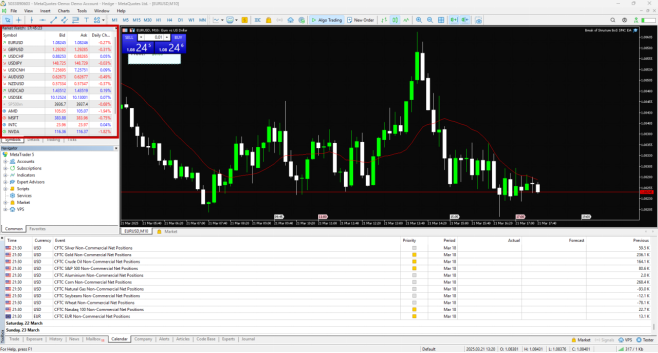
Market watch window in MT5 (EN)

Market watch window in MT5 (SC)
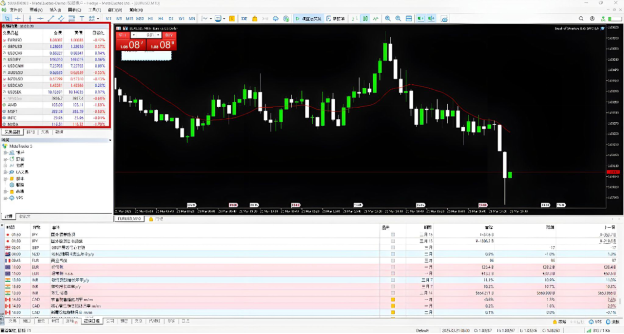
Market watch window in MT5 (TC)
2. Navigator Panel
-
- Location: Below Market Watch (left side)
-
- Purpose: Provides quick access to trading accounts, indicators, expert advisors (EAs), and scripts
From this panel, you can manage multiple accounts (live and demo) and analyse data using built-in and custom indicators. Also, you can add or manage trading robots, known as expert advisors (EAs), and add scripts to automate small tasks.
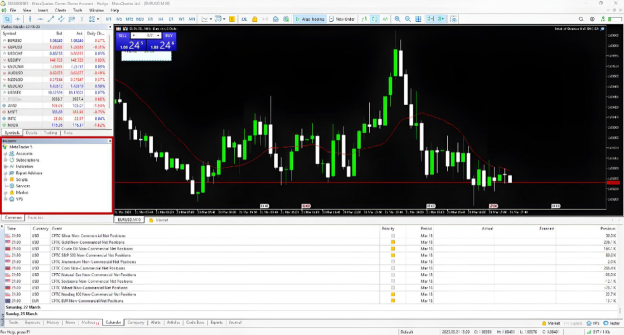
Navigator window in MT5 (EN)
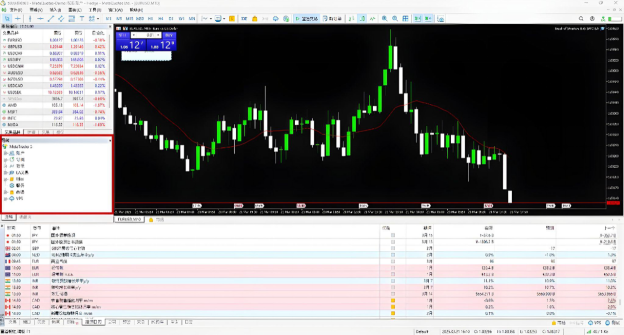
Navigator window in MT5 (SC)
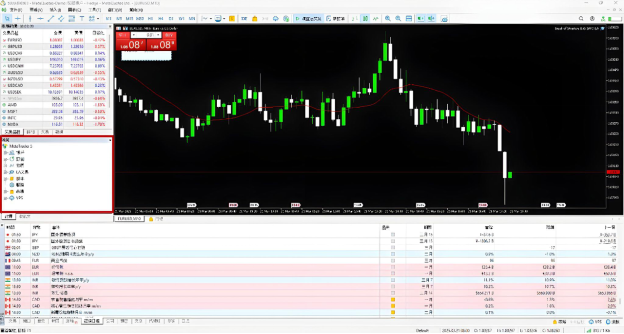
Navigator window in MT5 (TC)
3. Chart Window
-
- Location: Centre of the screen
-
- Purpose: Displays price movements of selected financial instruments
This section supports multiple chart types (candlestick, bar, line). It also offers 21 timeframes (from 1 minute to 1 month) and includes drawing tools and technical indicators. Traders can also implement custom templates in this area.

Chart window in MT5 (EN)

Chart window in MT5 (SC)

Chart window in MT5 (TC)
4. Toolbox Window (Trading Terminal)
-
- Location: Bottom of the screen
-
- Purpose: Manages trades, account balance, alerts, and market news
The key tabs in this window are:
-
- Trade Tab – Shows open positions, pending orders, and profit/loss
-
- Exposure Tab – Displays portfolio exposure across different asset classes
-
- History Tab – Provides a record of executed trades
-
- News Tab – Shows real-time market updates
-
- Alerts Tab – Allows setting price alerts
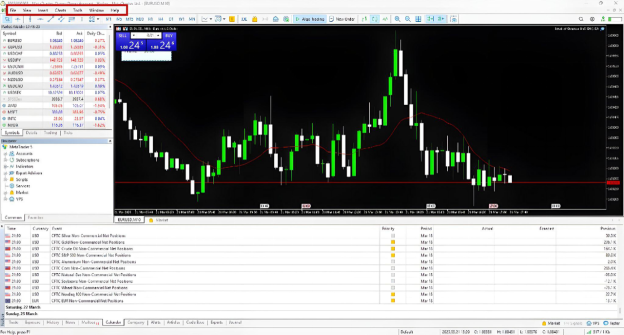
Chart window in MT5 (EN)
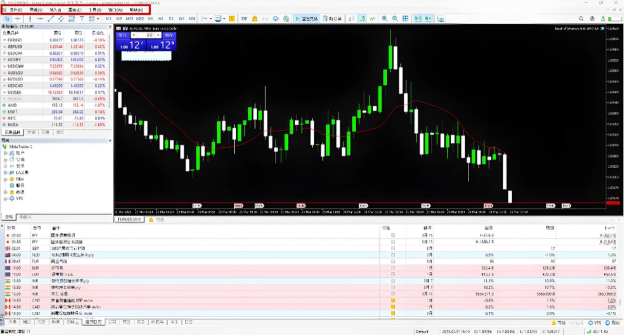
Chart window in MT5 (SC)
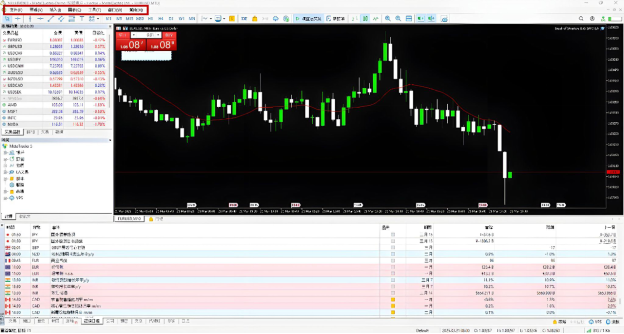
Chart window in MT5 (TC)
5. Toolbar (Top Menu Bar)
-
- Location: Top of the screen
-
- Purpose: Provides shortcuts for different platform functions
The key sections in the toolbar menu of MetaTrader 5 are:
-
- File – Open accounts, save charts, and print reports
-
- View – Customise the interface layout
-
- Insert – Add indicators, trend lines, and Fibonacci tools
-
- Charts – Adjust chart settings and timeframes
-
- Tools – Open MetaEditor for coding or modify platform settings
-
- Window – Arrange multiple charts
-
- Help – Access MT5 guides and broker support
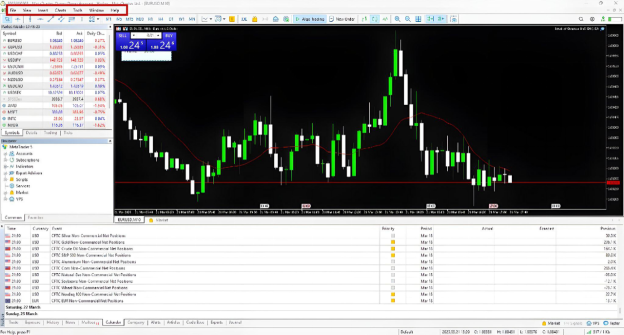
Toolbar in MT5 (EN)
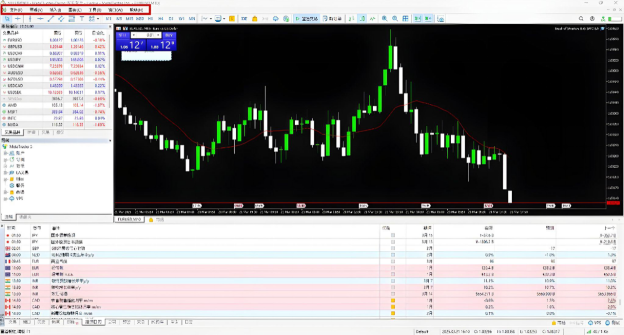
Toolbar in MT5 (SC)
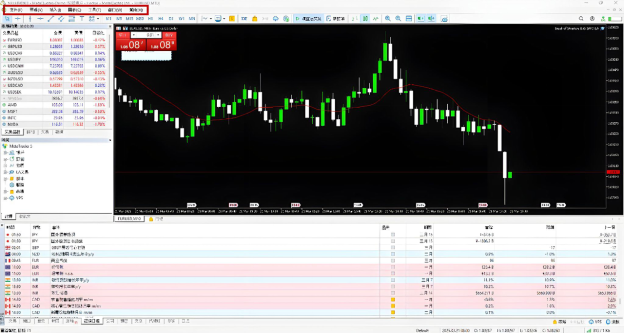
Toolbar in MT5 (TC)
Customising the MetaTrader 5 (MT5) Interface
MetaTrader 5 offers excellent customisation capabilities to traders. Traders can change chart appearance, arrange windows, and add from a range of indicators and tools.
Changing Chart Appearance
-
- Right-click on the chart and select Properties
-
- Modify colours, grid lines, background, and other settings
-
- Save custom settings as a template
Arranging Windows
-
- Drag and drop charts to create a multi-chart layout
-
- Resize Market Watch, Navigator, and Toolbox panels
-
- Use Tile Windows (Alt + R) to arrange multiple charts
Adding Indicators and Trading Tools
-
- Click Insert > Indicators
-
- Choose from Trends, Oscillators, Volumes, and Custom indicators
-
- Adjust settings and click OK
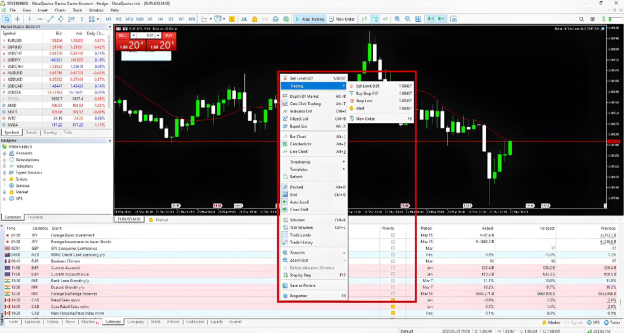
Chart customisation options in MT5 (EN)
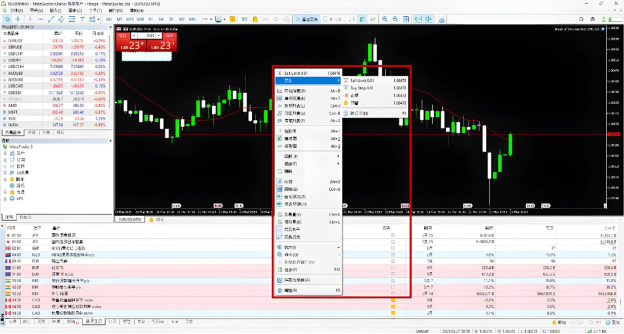
Chart customisation options in MT5 (SC)
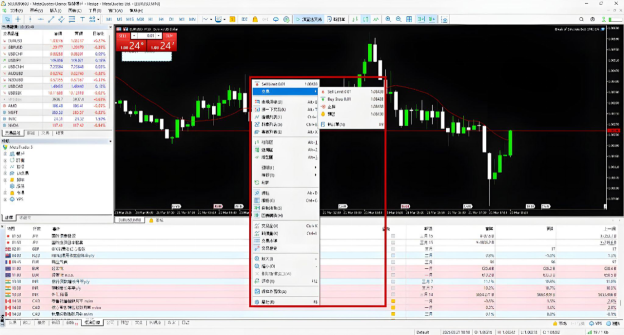
Chart customisation options in MT5 (TC)
Using One-Click Trading
Traders can enable fast order execution directly from charts.
How to enable one-click trading?
-
- Go to Tools > Options > Trade
-
- Check “One Click Trading” and accept the terms
-
- Click the One-Click Trading panel on the chart to place market orders instantly
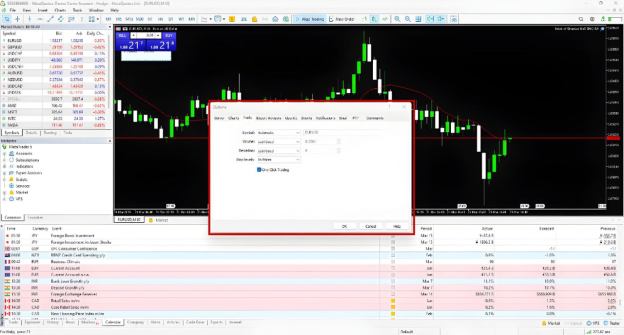
One-click trading in MT5 (EN)
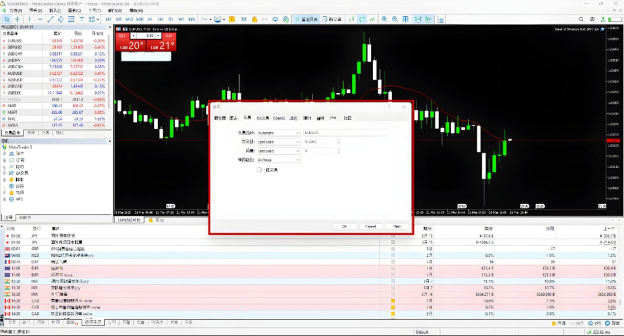
One-click trading in MT5 (SC)
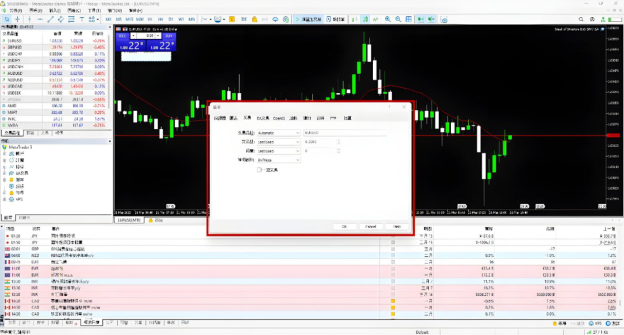
One-click trading in MT5 (TC)
The MetaTrader 5 MT5 interface is designed for efficiency, allowing traders to monitor markets, place trades, and analyse price movements seamlessly. By customising the layout and mastering the platform’s features, traders can enhance their trading experience.
Trade with Ultima Markets
Ultima Markets is a fully licensed broker and a multi-asset trading platform offering access to
250+ CFD financial instruments, including Forex, Commodities, Indices and Shares. We
guarantee tight spreads and fast execution. Until now, we have served clients from 172
countries and regions with our trustworthy services and well-built trading systems.
Ultima Markets has achieved remarkable recognition in 2024, winning prestigious awards
such as the Best Affiliates Brokerage, Best Fund Safety in Global Forex Awards, and
the Best APAC CFD broker in Traders Fair 2024 Hong Kong. As the first CFD broker to join
the United Nations Global Compact, Ultima Markets underscores its commitment to
sustainability and the mission to advance ethical financial services and contribute to a
sustainable future.
Ultima Markets is a member of The Financial Commission, an international independent
body responsible for resolving disputes in the Forex and CFD markets.
All clients of Ultima Markets are protected under insurance coverage provided by Willis
Towers Watson (WTW), a global insurance brokerage established in 1828, with claims
eligibility up to US$1,000,000 per account.
Open an account with Ultima Markets to start your index CFDs trading journey.







![[MetaTrader 5 Mobile Trading Complete Guide] 7 Key Advantages for Real-Time Market Access](https://www.ultimamarkets.com/wp-content/uploads/2025/04/mt5_mobile_trading_card.jpg)